Contribution Scores
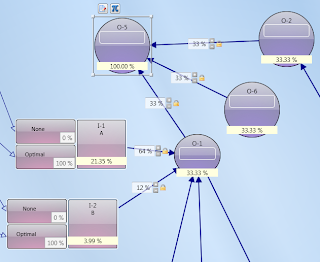
Within the Map View tab of the Model function, there is a visibility option called 'Show Contribution'. This button toggles on and off on the
display of contribution scores which if on displays the percentage each
and every ancestor Objective/ Outcome/ Initiative contributes to it.
When this is selected, a box for a percentage appears over Outcome, Objective and Initiative nodes.
When 'Show Contribution' is turned on, you are able to right click on
an Outcome or Objective node and select Calculate Contribution Scores from the right click menu. This will show 100% appear as text on
the node selected. The immediate ancestor nodes will have their
contribution scores calculated and displayed on the node. For each of
their ancestors this will be calculated and so on.
Showing Contribution scores acts like a sense check on the weightings of the links. When any weighting is adjusted or
link added to the node, the contribution scores will automatically
re-calculate and show the updated contribution scores.
Show Value Flow
 Show value flow is enabled through selecting the 'Show Value Flow' button within the Map View tab. This displays a box between the node
ID and node Title on Outcome and Objective nodes that you are able to
enter a numerical value into. Show value flow is enabled through selecting the 'Show Value Flow' button within the Map View tab. This displays a box between the node
ID and node Title on Outcome and Objective nodes that you are able to
enter a numerical value into.
When a value is entered into the value flow box (in this example 100 into Obj-2), the value flow is calculated back through
the nodes connected to it. You can see through following this
example that using the weightings on the links, the value of 100 is
calculated back through the nodes.
Showing value flow acts like a sense
check on the weightings of the links. When any weighting is adjusted or
link added to the node, the value flow will automatically re-calculate
and show the updated figures in the text boxes.
|
|
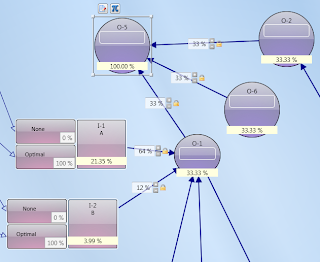 Within the Map View tab of the Model function, there is a visibility option called 'Show Contribution'. This button toggles on and off on the
display of contribution scores which if on displays the percentage each
and every ancestor Objective/ Outcome/ Initiative contributes to it.
Within the Map View tab of the Model function, there is a visibility option called 'Show Contribution'. This button toggles on and off on the
display of contribution scores which if on displays the percentage each
and every ancestor Objective/ Outcome/ Initiative contributes to it.